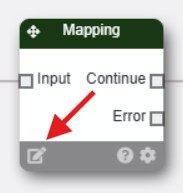Mapping
Overview
A Paygate mapping is a way to import data (usually payment data) into the Paygate environment. Mappings can be used in manual BACS submissions to load payments or to import configuration data such as Bureau Customers. Mappings can also be used in a workflow as a way of loading payment data into the workflow.
For example, in a workflow that automates a BACS submission process, data needs to be imported into the workflow so that the data can be validated and converted into payments for processing.
You can read more about mapping and how to create them by following this link.
Using a mapping in a workflow
In a BACS submission workflow, the BACS workflow nodes expect the data to be in a particular format. Your payment data is likely in your own format such as CSV or fixed length, that Paygate can’t read yet. Mapping take your data and converts it into a format the Paygate workflows can understand. Therefore, mapping is usually one of the first things that happens in a workflow and it must happen before a BACS nodes such as ‘Pre-Submission Validation’ is used.
This images shows a typically BACS submission. As you can see the mapping is called straight away after the Start Node.
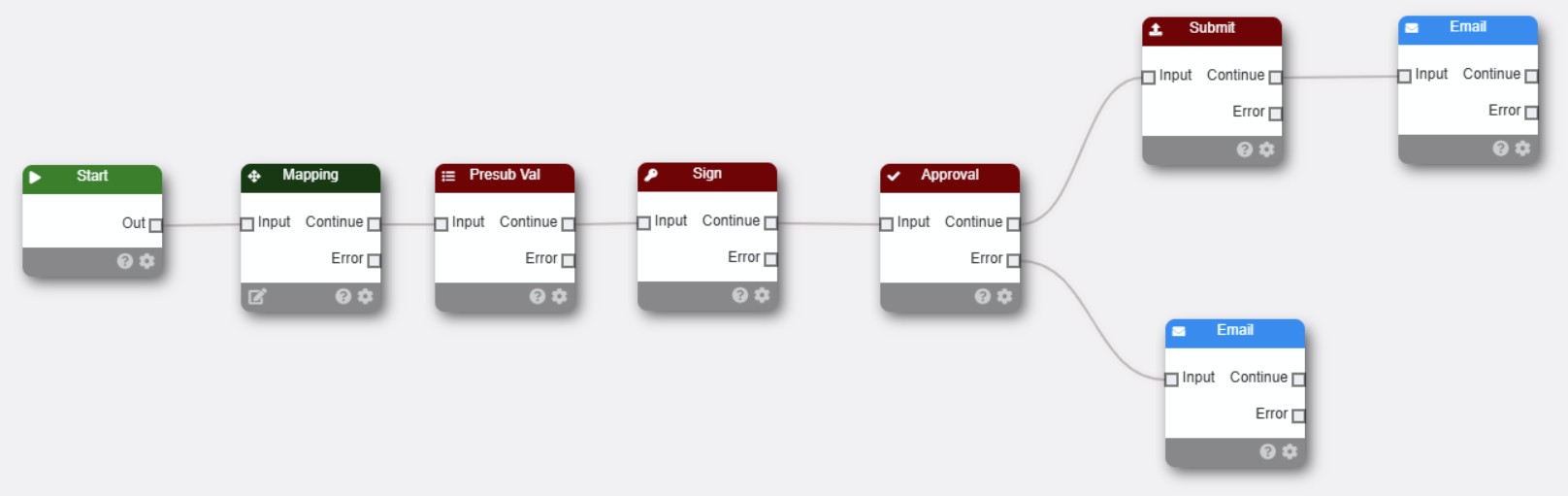
The mapping node takes your payment file and converts it into a common format that the ‘Presub Val’ node understands.
The mappings used in a BACS workflow are the same as those used in a standard BACS submission using the Paygate Client. They are the same and can be used interchangeably.
Adding a mapping to a workflow
Dropping a mapping node into a workflow will pop up the ‘Select a mapping’ dialog box. Select the mapping you wish to use in the workflow. If you do not see any mappings, you will need to create one. Use the link to the tutorial above to learn how to create mappings in Paygate.
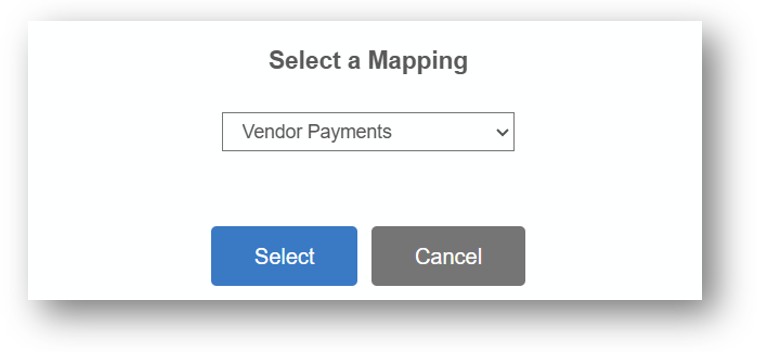
Configuring the Mapping node
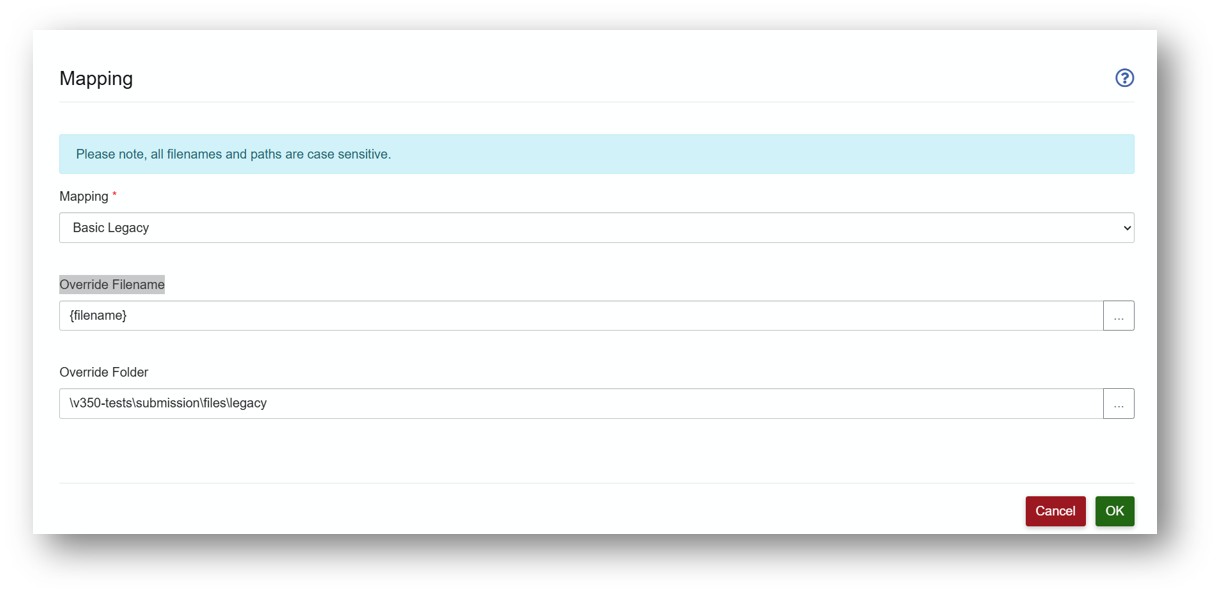
Mapping
This is the mapping that the node will use when the workflow is run. It should display the mapping that you selected when you added the node to the workflow. You can change the mapping if required.
Override Filename and Folder
This is the path and filename of the file that the mapping will use to extract the payment data from. You can use the browse tools to set a filename and path. You can also use the special {filename} variable, that is set using the Filename Variable node; to work with dynamic filenames.
Tips
A quick way to edit the mapping that the mapping node is using is to click the icon in the bottom left of the mapping node. This will open the mapping in the mapping designer, in a new tab.